Get Started#
Where to find Mailissa#
Notice
If you don´t have Mailissa installed already, install it via the Outlook Add-In Store.
Mailissa is available in the smart ribbon toolbar. If you don't see it directly, checkout the three-dots menu to find it. Depending on the different clients Mailissa may be visible by default or hidden in this sub menu.
Outlook for Windows#

Outlook for macOS#

Outlook Web Access#

If Mailissa does not appear in the toolbar, checkout the menu.
Once you found *Mailissa in the menu, you can pin it to the ribbon for easier access. Right click on the menu entry to get the options below:

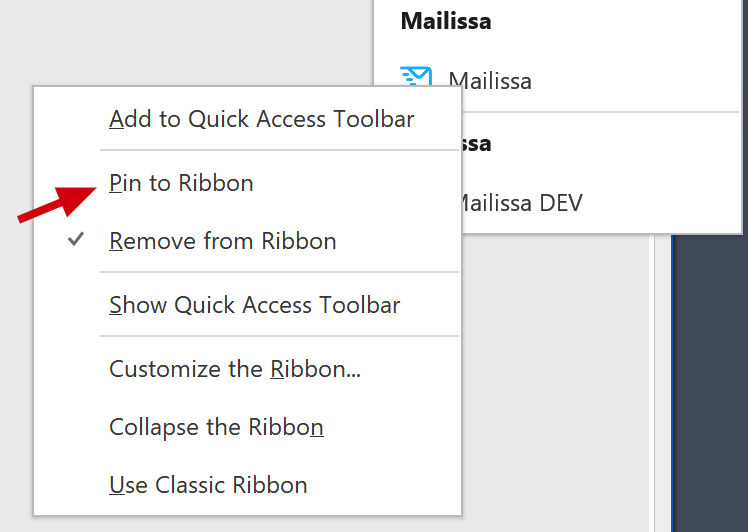
Outlook Mobile#

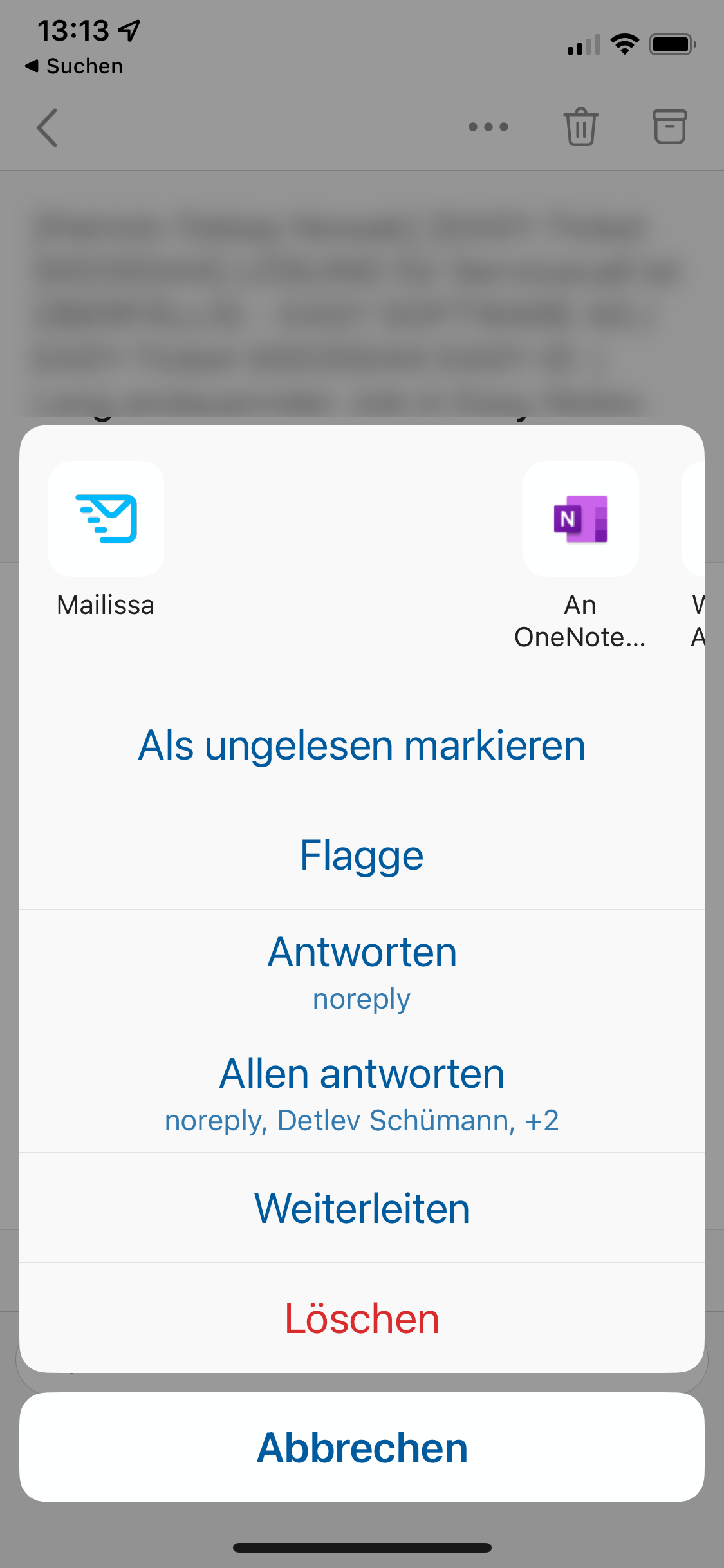
Setting your Language#
To switch to your preferred language, click on the globe icon in the upper right corner and then select the language.


Pin Mailissa#
To prevent Mailissa from being closed after you used it, you can pin it to the sidebar using the pin icon.

Choose Module#
Once Mailissa is loaded to the side bar, you can select the module you want to use:
