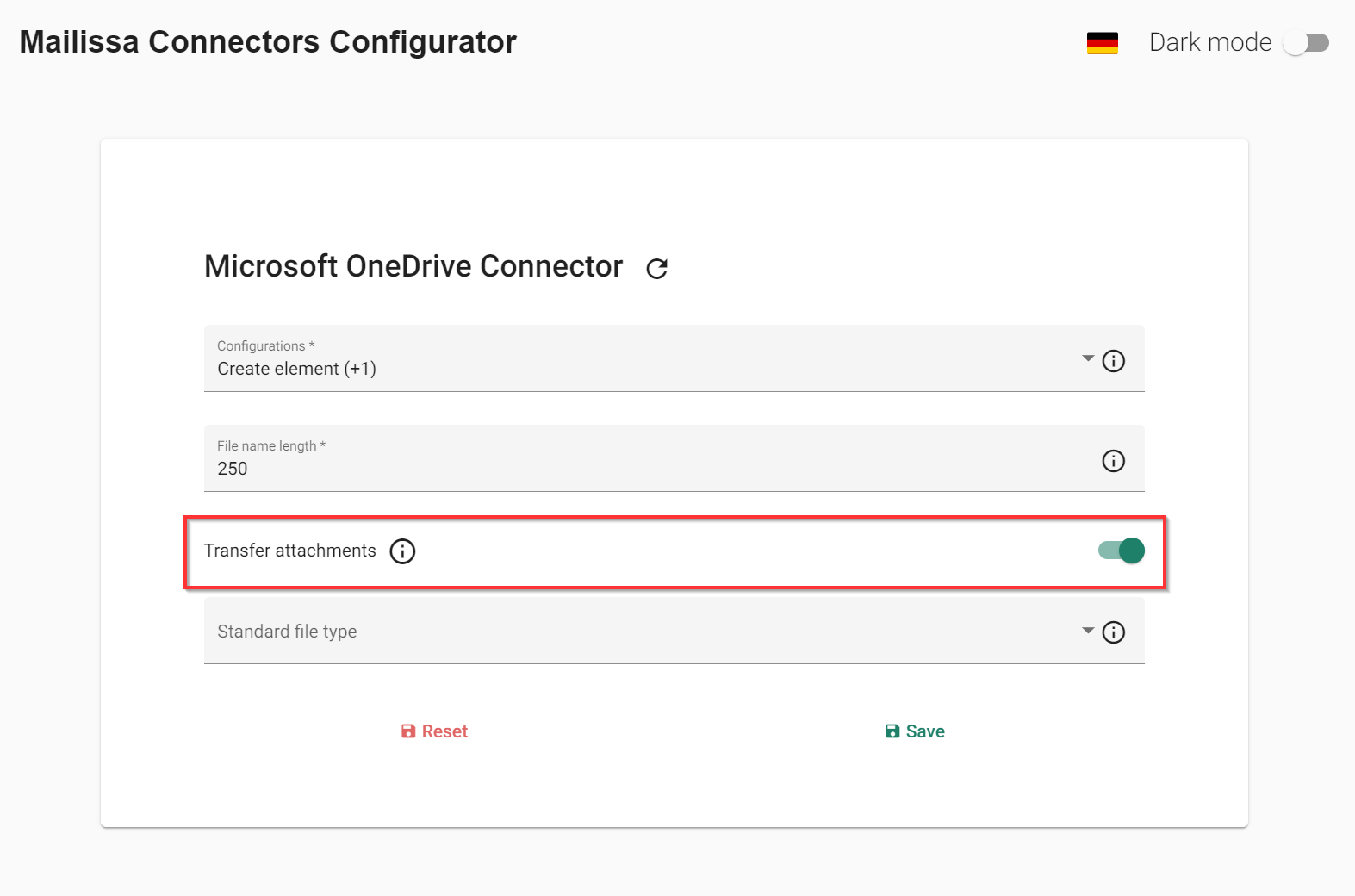Configurator#
Introduction#
You can adjust each Connector to a unique specific configuration. For example you could set a default file type or disable not needed configurations.
Access the Connector Configuration#
You can access your specific configuration through the Mailissa Middleware. Login and select the connector you want to adjust.
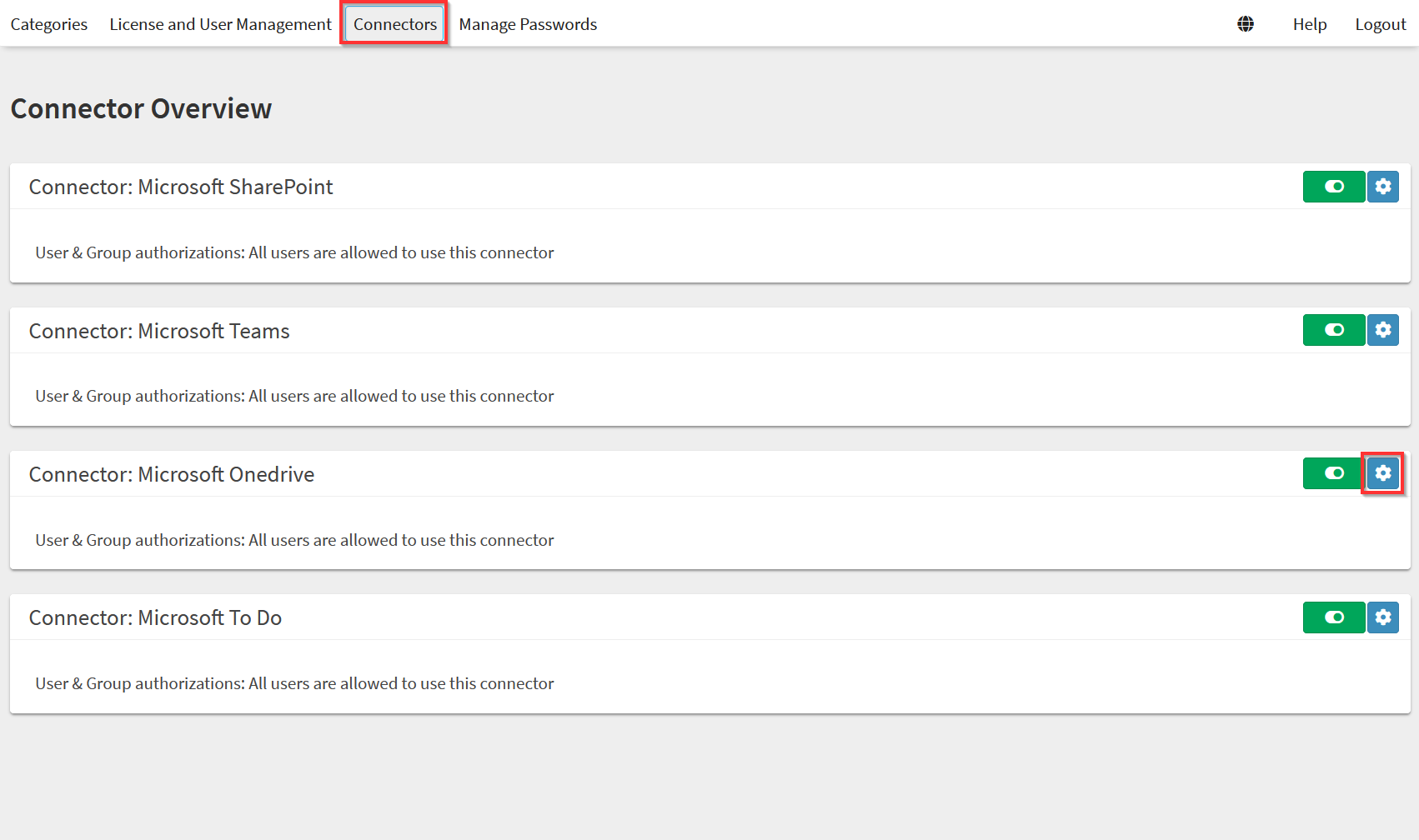
On the connector site select "Open" and the specific configuration dialog will open in a new browser window.
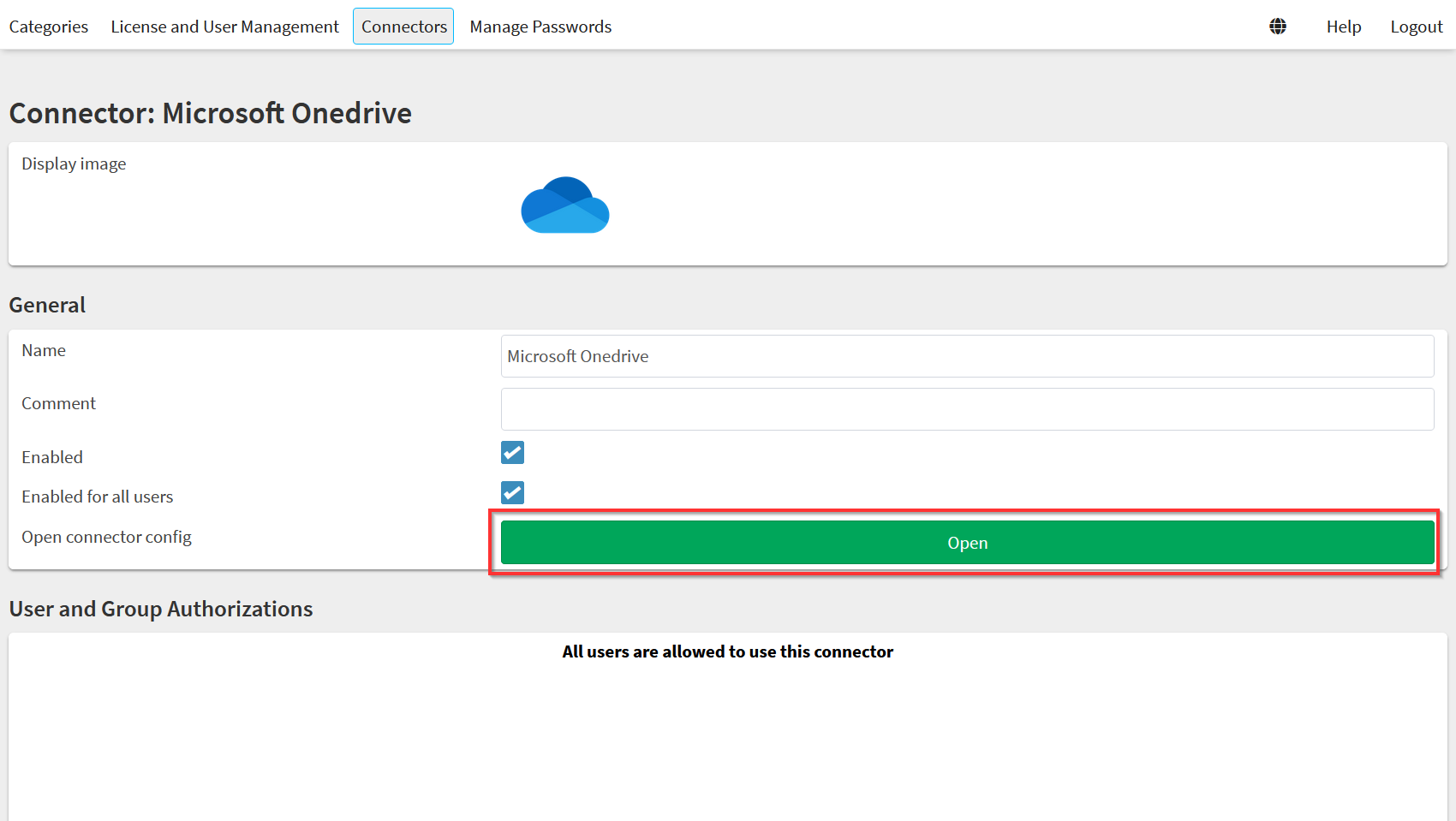
Now you can adjust the connector to your specific needs and business case.
Usage#
After you adjusted the connector don´t forget to save. Optionally you can also reset the configuration to the default values or refresh the panel.
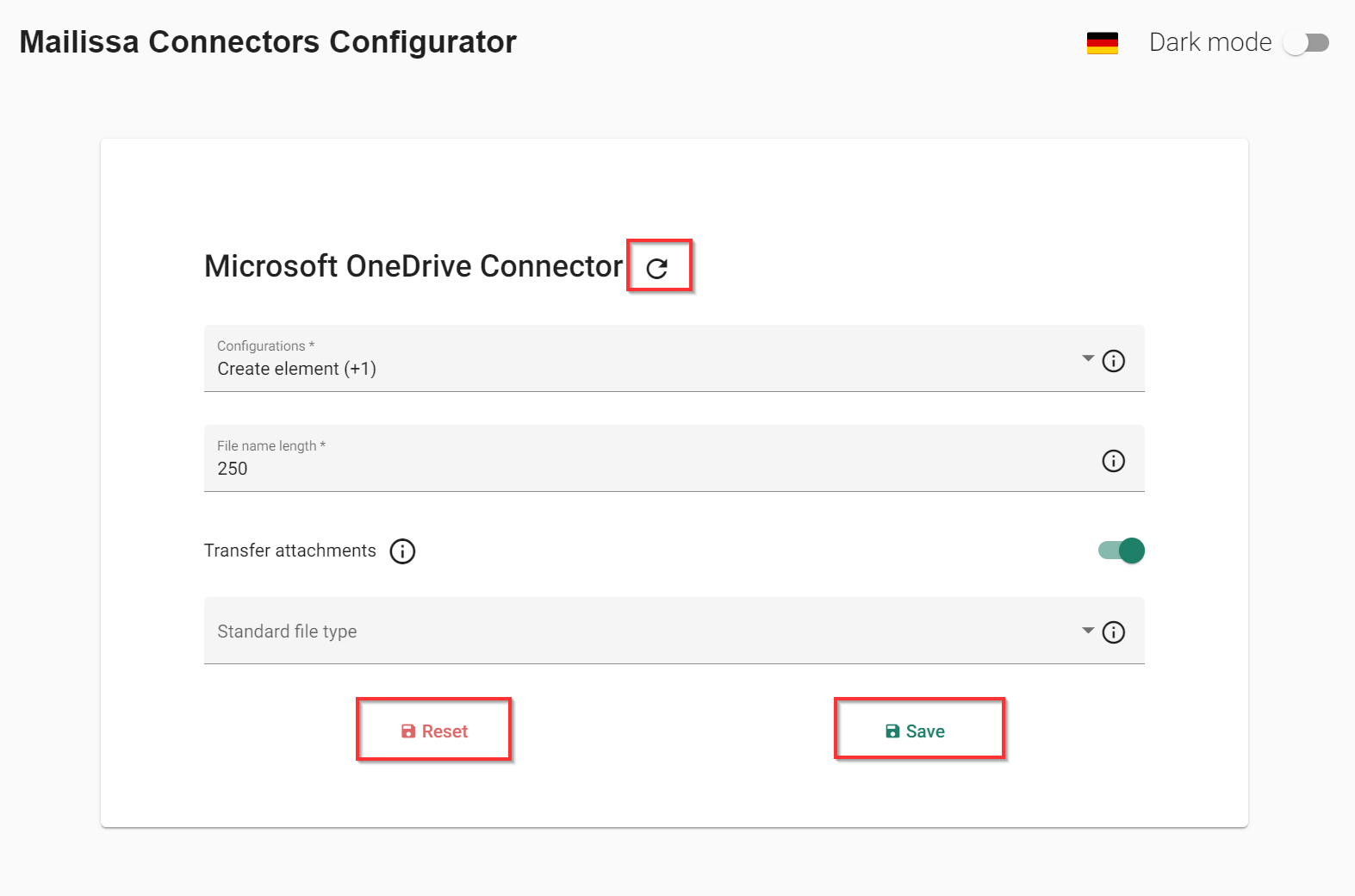
Specific Adjustments#
For each connector there will be additional specific adjustments. Most of them are optional and filled with default values but some may be required to use the connector.
Notice
Keep in mind to check the specific sections for each connector to see if you may need to add some information to use the connector. You can find required adjustments in each connector documentation under Required Adjustments.
General Adjustments#
Some configurations can be made in each connector.
Configurations#
You can disable or enable the different configurations that are available for the connector. This could be for example Create Element or Transfer Attachments.
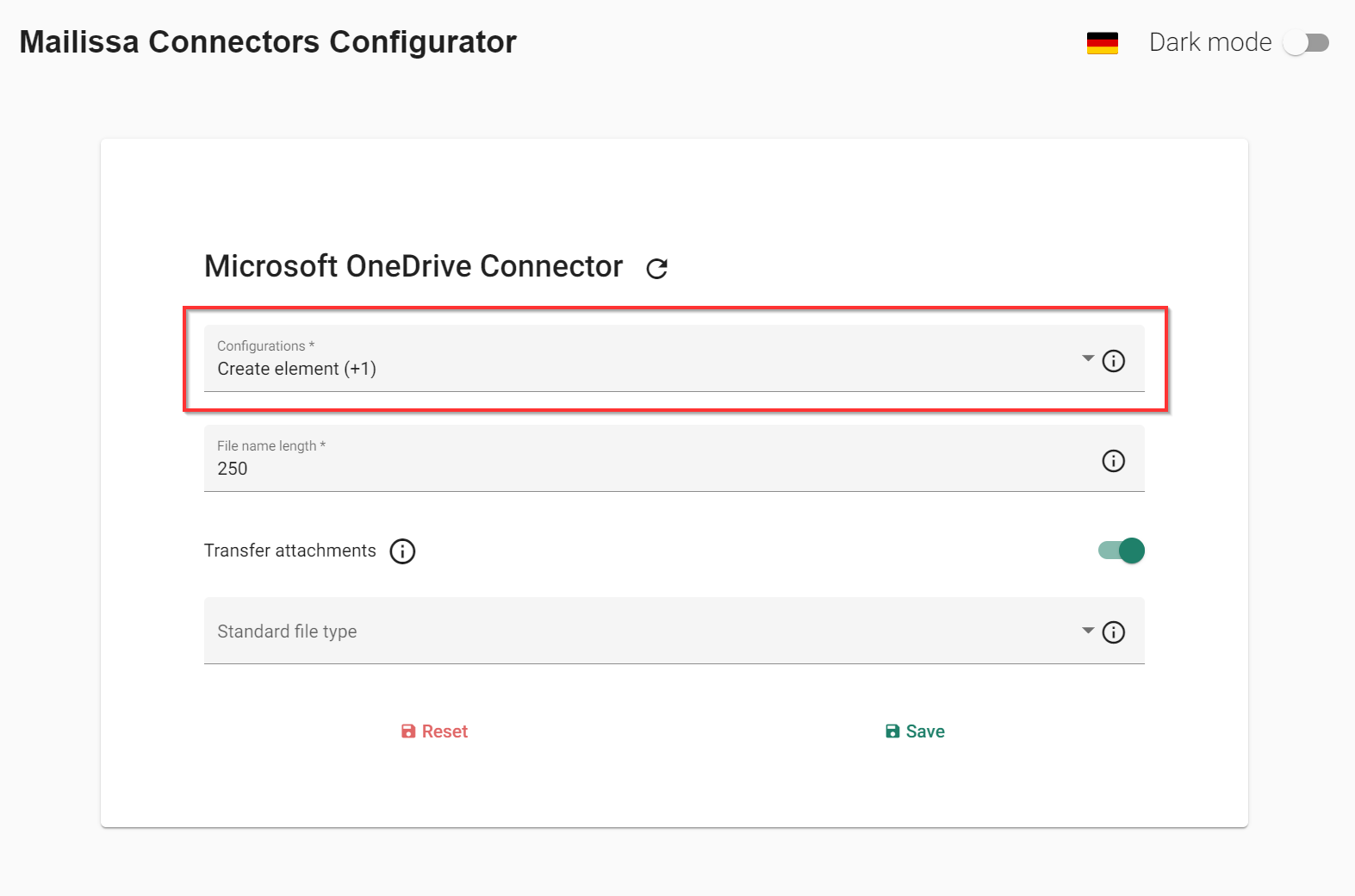
Transfer Attachments#
You can set the default value for every transfer attachments input for the connector.