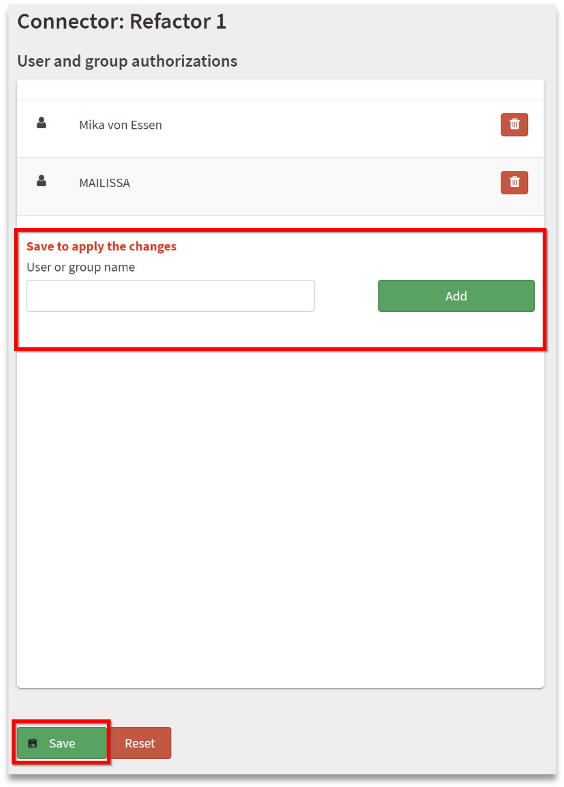Using Mailissa Portal as an end user#
All M365 users that are enabled for Mailissa can access the Mailissa Portal.
Open the Portal by using the URL you defined as hostname in your Office 365 setup, or if your using the SaaS offer, use https://portal.mailissa.com.
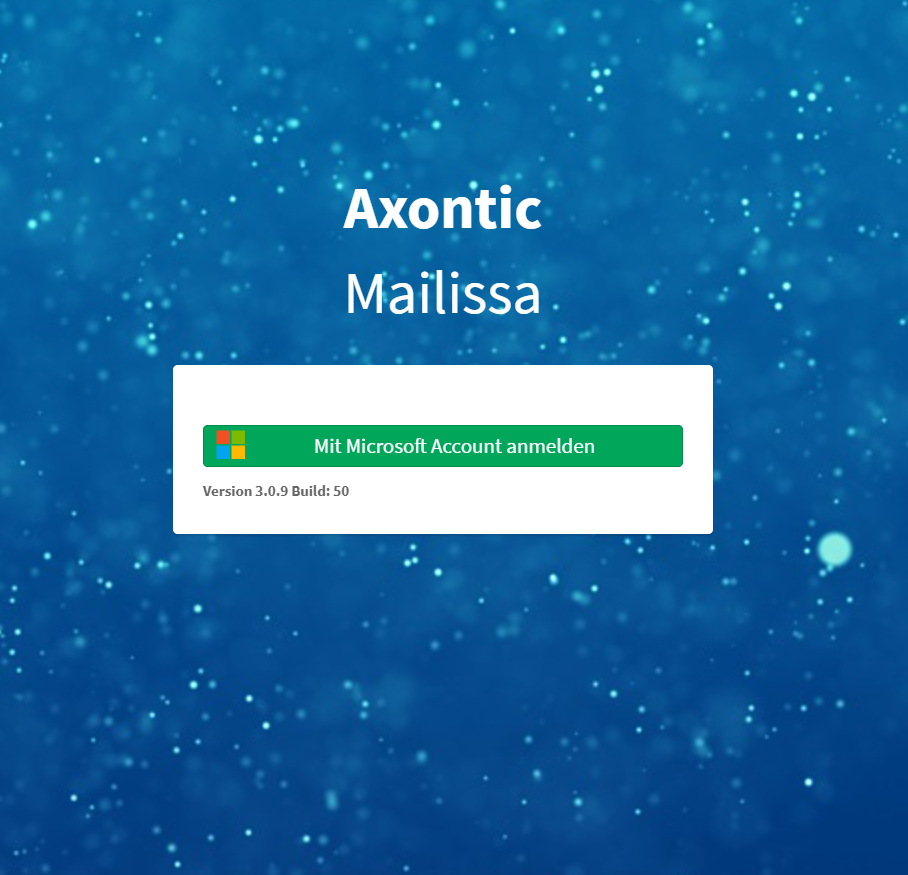
This will redirect you to a Microsoft login where you may select user you want to login and/or prompt you for your password. After the successful Microsoft-Login, you are now also logged in on the Mailissa Portal.
Based on your role you will have different options.
Options as a ‘normal’ end-user#
Every user can update his credentials for the assigned connectors
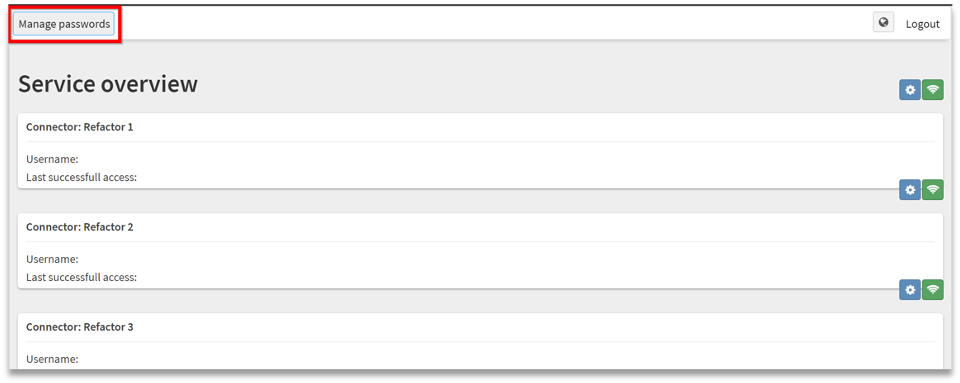
There are two options available for each Service
-
Test the Connection

If successful, a message is displayed
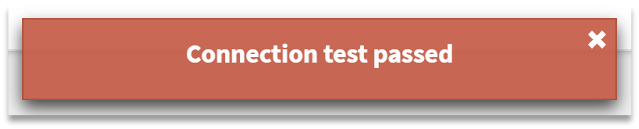
-
Change your credentials. This is only possible if the Authorization-Type is basic. If it is token-based, please revoke your token in the target system, and the connector will prompt you for a new one

Fill in the form, and save
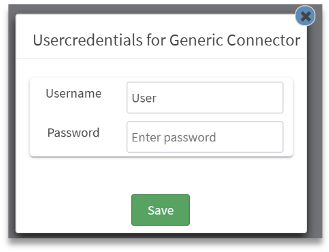

Options as a User Administrator#
Only User administrator can access the following settings
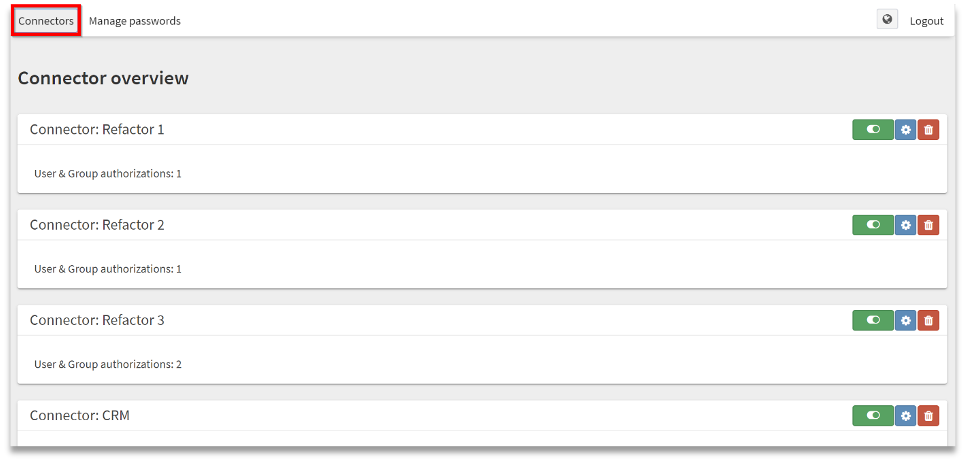
There are 3 options available for each connector
-
This button enables or disables the connector globally

-
This button opens the configuration site of the connector

This opens the following site. If the setting “Enabled for all users” is active, there will be no configurations available (Note: Below the connector name, the setting is displayed)
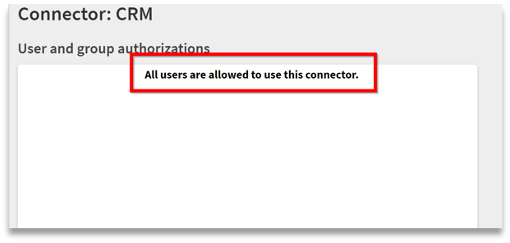
If the setting is not active, a selection panel is shown, where you can select O365 Users and Groups which should be able to access the connector. Choose corresponding users and / or groups and save.